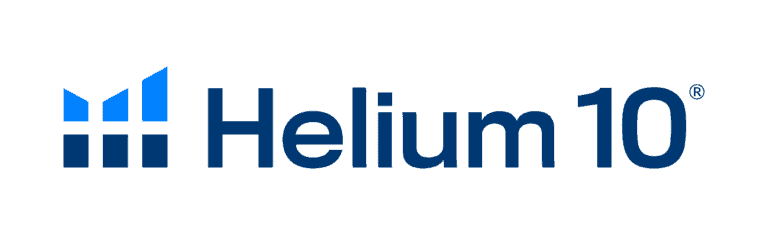Discovering that your product isn’t showing up for target keywords can be devastating. You’ve done the research, optimized your listing, and launched your PPC campaigns – yet the traffic and sales aren’t flowing as expected.
The culprit? Your product might not be indexed for those crucial keywords, making all your optimization efforts pointless. Helium 10’s Index Checker allows you to see if your product listing is indexed for a given keyword within 30 seconds. You can do this in bulk, rather than spending multiple hours checking each keyword.
Let’s dive into how this tool can transform your Amazon SEO strategy from guesswork to precision.
What is the Helium 10 Index Checker?
Whether you want to investigate which words Amazon has indexed for your own product(s), or you want to research which keywords are indexed for other competing product(s), Helium 10’s Index Checker is your go-to diagnostic tool.
Think of it as an X-ray for your listings – it reveals exactly what Amazon’s algorithm sees when shoppers search for your products. Amazon has decided that the keyword is not relevant to your product if you’re not indexed, which means you’re invisible to potential customers searching those terms.
Its Purpose for Amazon Sellers
The Index Checker serves three critical functions that can make or break your Amazon business:
Listing Optimization: After launching a product, you’ll want to verify that Amazon’s algorithm connects your listing with your researched keywords. This tool shows you instantly which keywords are working and which need attention.
Competitor Analysis: Input any competitor’s ASIN and see which keywords they’re indexed for. This competitive intelligence reveals gaps in their strategy that you can exploit.
Traffic Troubleshooting: When your previously successful listings suddenly lose traffic, the Index Checker can quickly identify if indexing issues are the root cause, saving you hours of investigation.
Understanding the Different Index Checks
When it comes to Helium 10’s Index Checker tool, as long as your results show that you’re indexing for one of the available types (Field ASIN, Storefront, or Traditional), you are indeed searchable on Amazon. For example, you might be indexed for Field ASIN, but not Traditional or Storefront – or vice versa. Again, as long as you’re showing as searchable for at least one category, you’ll be searchable from the Amazon front end.
Here’s what each type means:
- Traditional Index: Your product appears when customers search directly for that keyword – this is the gold standard
- Field-ASIN Index: The keyword appears in your product’s URL string, sometimes catching keywords you didn’t explicitly target
- Storefront Index: Keywords that appear specifically in your seller storefront (requires your Seller ID)
Thus, in short, no one type is “more important” than the other. Is the last column in Index Checker – “cumulative” – checked? Then you’re good!
Locating and Using the Index Checker in Helium 10
Finding and using the Index Checker is straightforward once you know where to look. The Helium 10 dashboard organizes tools logically, making navigation intuitive even for newcomers.
Quick Access Guide
Here’s your step-by-step roadmap to accessing the Index Checker:
- Log into your Helium 10 account from the main website
- Click “Tools” in the main navigation menu
- Open Listing Analyzer from the Tools menu at the top of the Helium 10 dashboard. It is located under the Listing Optimization section. (The Index Checker is also found in this same section)
- Select “Index Checker” from the dropdown menu
Pro tip: Bookmark the Index Checker page once you find it – you’ll be using this tool regularly to monitor your listings’ health.
Performing an Index Check
Once you’re in the tool, the process is refreshingly simple:
Step 1: Enter your product’s ASIN in the designated field. You can find your ASIN on your product’s Amazon page or in Seller Central.
Step 2: Add your target keywords. You can manually type them, paste from a spreadsheet, or import directly from other Helium 10 tools like Magnet or Cerebro.
Step 3: Hit the “Check Keywords” button and wait 30-60 seconds for results.
Step 4: Review your results in the three-column format showing Traditional, Field-ASIN, and Storefront indexing status.
The tool allows you to check up to 1,000 characters worth of keywords in a single search, making bulk analysis efficient and time-saving.
Why Aren’t My Keywords Indexed? (And Solutions)
Nothing’s more frustrating than discovering your carefully chosen keywords aren’t indexed. But understanding the “why” behind indexing failures is your first step toward fixing them.
Common Reasons for Indexing Issues
First, as you run a search, make sure that your Amazon page is set to ship products to your region. Amazon does not always produce the same results in an identical search for every geographical region. Simply changing the Deliver to address can completely change which products appear in which order on a search results page.
Beyond geographical settings, here are the main culprits behind indexing problems:
Irrelevant Keywords: Amazon’s algorithm is sophisticated – it knows when you’re keyword stuffing or trying to rank for unrelated terms. If you’re selling dog toys but trying to rank for “luxury handbags,” Amazon won’t play along.
Forbidden Terms: Amazon prohibits certain words that could mislead customers or violate their terms. Words like “FREE,” “BEST,” profanity, or overly promotional language can trigger suppression.
Trademark Issues: Using competitors’ brand names or trademarked terms can result in immediate indexing suppression and potential account issues.
Category Misalignment: Secondly, check that your product is still assigned to the relevant category. Sometimes, Amazon (or an unscrupulous competitor) changes the product category for your ASIN. Amazon has nearly 50 categories now. If your product gets relisted as an adult product, your PPC will be disabled, and your product won’t show up on a general customer search.
Steps to Fix Non-Indexed Keywords
When you discover indexing issues, don’t panic. Here’s your action plan:
Rewrite Your Listing Content: To attempt to get Amazon to index your product for a specific keyword, consider rewriting your product title and listing. Use the keyword multiple times. Add the keyword in your subject matter. But avoid obvious keyword stuffing – make it natural and customer-focused.
Verify Your Category: Double-check that your product is in the correct category. An incorrectly categorized product won’t index properly for relevant keywords.
Contact Amazon Support: Finally, you can open a case up with Amazon. When you contact them, we recommend that you do not ask about indexing. Simply ask, “Why doesn’t my product show up in the results for a search on this term?” or “Can you tell me why my product is not searchable for this word?”
Use Two-Step URLs: If the category is accurate, consider using Gems to create a two-step url for your social media and online PPC campaigns. This can help establish relevancy between your product and target keywords.
Want to learn more about keyword accuracy? Check out our guide on whether Helium 10 is accurate for keyword data.
Top Benefits of Using the Index Checker
The Index Checker isn’t just another tool in your arsenal – it’s often the difference between Amazon success and failure. Here’s why it should be part of your regular optimization routine.
Boost Your Product Listing Performance
Every keyword you’re not indexed for represents lost sales opportunities. The Index Checker helps you plug these leaks systematically.
Launch Verification: After launching a new product, use the Index Checker to confirm that Amazon recognizes your keyword targeting. This prevents weeks of ineffective advertising spend on keywords that won’t convert.
Optimization Tracking: When you update your listing content, the Index Checker shows you whether your changes improved indexing. To make indexing actionable, pair it with the Keyword Tracker tool to monitor how your keywords perform over time, track trends, and gauge the impact of any listing updates. Maintaining relevancy and ensuring proper categorization are crucial for indexing, as attempts to manipulate keywords or categories can lead to suppression.
For tracking your progress, integrate this with Helium 10’s search volume data to prioritize which indexing issues to fix first.
Analyze Competitor Indexing Strategies
Your competitors’ indexing status is like a roadmap to their keyword strategy. The Index Checker reveals these secrets instantly.
Gap Analysis: Find keywords where competitors aren’t indexed but you are – these represent golden opportunities for your PPC campaigns and organic rankings.
Strategy Insights: See which keywords top competitors successfully index for, then reverse-engineer their approach for your own listings.
Market Intelligence: Understanding the competitive indexing landscape helps you identify underserved niches and keyword opportunities others might miss.
Troubleshoot Traffic & Sales Drops
When your previously successful listing suddenly loses momentum, the Index Checker is your first diagnostic tool.
Quick Problem Identification: Instead of guessing why traffic dropped, check if your key money-making keywords are still indexed. This saves hours of investigation time.
Historical Comparison: Keep records of your indexing status over time. This helps you identify patterns and potential causes when problems arise.
PPC Campaign Optimization: Before increasing ad spend on underperforming keywords, check if indexing issues are the real problem. No amount of advertising can fix an indexing problem.
Helium 10 Index Checker: Plans and Free Access
Understanding which plan includes the Index Checker helps you budget effectively and access the tool when you need it most.
Which Subscription Includes It?
Helium 10’s pricing plans are made up of a free Helium 10 subscription plan and three paid plans: Starter (starting at $29/month) Platinum (starting at $79/month) and Diamond ($229/month).
The Index Checker is available in the following plans:
- Starter Plan ($39/month): Limited access with basic usage quotas
- Platinum Plan ($99/month): Full access with generous usage limits
- Diamond Plan ($279/month): Unlimited access plus advanced features
Helium 10 has its own, in-suite Index Checker. Jungle Scout does not, meaning there is no easy way to check if your listing is being indexed properly or not. This gives Helium 10 users a significant competitive advantage.
For detailed pricing comparisons, check out our comprehensive Helium 10 pricing guide or compare Starter vs Platinum plans to find your perfect fit.
Checking for Free (Trial or Limited Use)
While the Index Checker isn’t available in the free Helium 10 plan, you have several options to try it without a long-term commitment:
Free Trial Access: New users can access the Index Checker during Helium 10’s trial period, giving you time to test its effectiveness for your specific needs.
Money-Back Guarantee: Helium 10 offers refund options if you’re not satisfied, reducing the risk of trying the tool.
Coupon Codes: Regular promotions and discount codes make premium plans more affordable. Check our latest Helium 10 coupon codes for current savings opportunities.
A La Carte Options: Helium 10 features a large suite of tools that may be more than you currently need for your Amazon seller business. Fortunately, Helium 10 offers an A la Carte plan for some of its most popular tools, allowing you to pick and choose the ones that fit your specific business needs.
Who Needs the Helium 10 Index Checker Most?
Not every Amazon seller needs the Index Checker equally. Understanding whether you’re in a high-need category helps you prioritize your tool investments wisely.
New Product Launchers: If you’re launching products regularly, the Index Checker is invaluable for ensuring each launch starts with proper indexing. This prevents costly mistakes that can derail new product momentum.
High-Volume Sellers: Managing dozens or hundreds of ASINs manually isn’t feasible. The Index Checker’s bulk analysis capabilities make it essential for sellers with large catalogs.
Competitive Niche Players: In highly competitive categories, every advantage matters. Understanding competitor indexing patterns can reveal opportunities that less sophisticated sellers miss.
PPC-Heavy Advertisers: If you spend significant money on Amazon advertising, ensuring your ads target properly indexed keywords is crucial for ROI. Advertising on non-indexed keywords is throwing money away.
Private Label Brands: Brand owners need to monitor their indexing status across multiple products and categories. The Index Checker helps maintain consistent visibility across your entire brand portfolio.
Troubleshooters: Sellers who experience frequent traffic fluctuations need tools to quickly diagnose problems. The Index Checker is perfect for rapid problem identification.
Compare your needs with Helium 10 vs Jungle Scout to see which platform better serves your specific seller profile.
Alternatives for Checking Amazon Indexing
While Helium 10’s Index Checker is comprehensive, understanding your alternatives helps you make informed decisions and provides backup options.
Manual Checking: To do this manually, you must visit Amazon, set the search filter to “All Categories,” and search for a listing using its ASIN (Amazon Standard Identification Number). This free method works but becomes impractical for multiple keywords.
Chrome Extensions: Several browser extensions offer basic indexing checks, though they typically lack the depth and reliability of dedicated tools.
Third-Party Tools: Other Amazon software suites include indexing checkers, but few match Helium 10’s speed and accuracy. Most competitors require multiple tools to achieve what Index Checker does in one interface.
Amazon Search Console: While not exactly an indexing checker, monitoring your organic traffic through Amazon’s native tools can indicate indexing issues indirectly.
Keyword Tracking Tools: Monitoring your keyword rankings over time can reveal indexing problems when rankings suddenly disappear completely.
However, none of these alternatives match the Index Checker’s combination of speed, accuracy, and bulk processing capabilities. While this manual method is straightforward, it’s not the most efficient way to check indexing, especially if you’re managing multiple products and keywords. To streamline this process, consider using Amazon indexing tools like Helium 10’s Index Checker. These tools allow you to quickly check the indexing status of your products for various keywords, giving you valuable insights into your Amazon SEO strategy.
Conclusion
The Helium 10 Index Checker transforms keyword indexing from guesswork into science. Instead of wondering why your carefully crafted listings aren’t generating traffic, you’ll know exactly which keywords need attention and how to fix them.
This tool pays for itself by preventing wasted ad spend on non-indexed keywords, revealing competitor gaps you can exploit, and helping you troubleshoot traffic drops before they devastate your sales.
Whether you’re launching your first product or managing a portfolio of bestsellers, the Index Checker provides the indexing intelligence you need to stay competitive in 2025’s Amazon marketplace.
Ready to take control of your keyword indexing? Start your Helium 10 trial today and discover which keywords are actually working for your business!